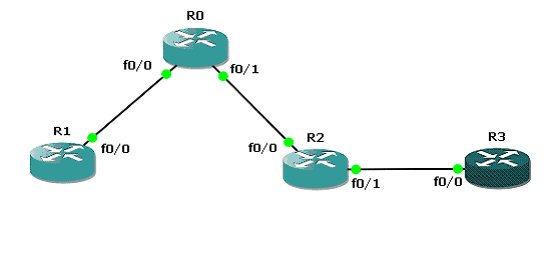
We have added R3 to our topology. R3’s FastEthernet0/0 interface is connected to R2’s FastEthernet0/1 interface. If correctly configured these interfaces will have IPv6 connectivity, but we will not be able to reach the other routers from R3. Let’s start by configuring R2’s Fa0/1 interface and R3. For the rest of the configuration, please refer to the IPv6 Address Configuration lesson.
R2#conf t
R2(config)#interface Fa0/1
R2(config-if)#ipv6 address 2001:db8:1:3::/64 eui-64
R2(config-if)#no shutdown
R3#conf t
R3(config)#ipv6 unicast-routing
R3(config)#interface Fa0/0
R3(config-if)#ipv6 address 2001:db8:1:3::/64 eui-64
R3(config-if)#no shutdown
Let’s now check the IPv6 interface configuration.
R2#show ipv6 interface brief
FastEthernet0/0
2001:DB8:1:2:C60B:EFF:FED4:0
FastEthernet0/1 [up/up]FE80::C60B:EFF:FED4:1
2001:DB8:1:3:C60B:EFF:FED4:1R3#show ipv6 interface brief
FastEthernet0/0 [up/up]FE80::C60D:EFF:FED4:0
2001:DB8:1:3:C60D:EFF:FED4:0
FastEthernet0/1 [administratively down/down]
It looks like the configuration of the interfaces was successful. Let’s now try to test end-to-end connectivity by using the ping command.
R3#ping 2001:DB8:1:3:C60B:EFF:FED4:1
Type escape sequence to abort.
Sending 5, 100-byte ICMP Echos to 2001:DB8:1:3:C60B:EFF:FED4:1, timeout is 2 seconds:
!!!!!
Success rate is 100 percent (5/5), round-trip min/avg/max = 24/84/204 ms
R2#ping 2001:DB8:1:3:C60D:EFF:FED4:0
Type escape sequence to abort.
Sending 5, 100-byte ICMP Echos to 2001:DB8:1:3:C60D:EFF:FED4:0, timeout is 2 seconds:
!!!!!
Success rate is 100 percent (5/5), round-trip min/avg/max = 40/72/100 ms
We are now sure that we have connectivity between those two routers. But what happens if we want to ping R0 from R3? Yes, you will get timeouts, because the R2 does not know how to forward packets to R0. In order to get connectivity between all of our routers, we must use either static routing or a dynamic routing protocol.
The CCNA exam requires the candidate to be able to configure RIPng. RIPng is the RIP version for IPv6 networks. The RIPng configuration is very easy. All you have to do after you have correctly configured the IPv6 addresses on the interfaces of your routers is to start a RIP process, and enable it on the desired interfaces. The general commands for this are the ipv6 router rip process-name global configuration command and the ipv6 rip process-name enable interface configuration command.
We will call our RIPng process RT0 in our examples. The name does not have to be the same, it’s importance is only locally.
R0#conf t
R0(config)#ipv6 router rip RT0
R0(config-rtr)#interface FastEthernet0/0
R0(config-if)#ipv6 rip RT0 enable
R0(config-if)#interface FastEthernet0/1
R0(config-if)#ipv6 rip RT0 enable
R1#conf t
R1(config)#ipv6 router rip RT0
R1(config-rtr)#interface Fa0/0
R1(config-if)#ipv6 rip RT0 enable
R2#conf t
R2(config)#ipv6 router rip RT0
R2(config-rtr)#interface Fa0/0
R2(config-if)#ipv6 rip RT0 enable
R2(config-if)#interface Fa0/1
R2(config-if)#ipv6 rip RT0 enable
R3#conf t
R3(config)#ipv6 router rip RT0
R3(config-rtr)#interface Fa0/0
R3(config-if)#ipv6 rip RT0 enable
Now let’s check how the routing table looks like on R3.
R3#show ipv6 route
IPv6 Routing Table – 5 entries
Codes: C – Connected, L – Local, S – Static, R – RIP, B – BGP
U – Per-user Static route, M – MIPv6
I1 – ISIS L1, I2 – ISIS L2, IA – ISIS interarea, IS – ISIS summary
O – OSPF intra, OI – OSPF inter, OE1 – OSPF ext 1, OE2 – OSPF ext 2
ON1 – OSPF NSSA ext 1, ON2 – OSPF NSSA ext 2
D – EIGRP, EX – EIGRP external
R 2001:DB8:1:1::/64 [120/3]via FE80::C60B:EFF:FED4:1, FastEthernet0/0
R 2001:DB8:1:2::/64 [120/2]
via FE80::C60B:EFF:FED4:1, FastEthernet0/0
C 2001:DB8:1:3::/64 [0/0]via ::, FastEthernet0/0
L 2001:DB8:1:3:C60D:EFF:FED4:0/128 [0/0]via ::, FastEthernet0/0
L FF00::/8 [0/0]via ::, Null0
As you can see, the routes learned through RIP are preceded by R. Our routers know now how to reach any other router from the network.
In your troubleshooting process, you can also check who are the neighbors of your router:
R2#show ipv6 neighbors
IPv6 Address Age Link-layer Addr State Interface
2001:DB8:1:3:C60D:EFF:FED4:0 0 c40d.0ed4.0000 REACH Fa0/1
FE80::C609:EFF:FED4:1 0 c409.0ed4.0001 REACH Fa0/0
If you want to check the routing protocols used in IPv6, you can do it with show ipv6 protocols.
R0#show ipv6 protocols
IPv6 Routing Protocol is “connected“
IPv6 Routing Protocol is “static“
IPv6 Routing Protocol is “rip RT0“
Interfaces:
FastEthernet0/1
FastEthernet0/0
Redistribution:
None
We can see here that IPv6 routing is functioning for the connected networks as well as for the configured static routes. In addition to that, RIP is also functioning with the process name RT0.
More detailed information about RIP can be found with the show ipv6 rip command.
R0#show ipv6 rip
RIP process “RT0”, port 521, multicast-group FF02::9, pid 245
The administrative distance is 120. Maximum paths is 16
Updates every 30 seconds, expire after 180
Holddown lasts 0 seconds, garbage collect after 120
Split horizon is on; poison reverse is off
Default routes are not generated
Periodic updates 150, trigger updates 3
Interfaces:
FastEthernet0/1
FastEthernet0/0
Redistribution:
None
You can also check how much IPv6 traffic is passing your router with show ipv6 traffic.
R0#show ipv6 traffic
IPv6 statistics:
Rcvd: 541 total, 531 local destination
0 source-routed, 0 truncated
0 format errors, 0 hop count exceeded
0 bad header, 0 unknown option, 0 bad source
0 unknown protocol, 0 not a router
0 fragments, 0 total reassembled
0 reassembly timeouts, 0 reassembly failures
0 unicast RPF drop, 0 suppressed RPF drop
Sent: 557 generated, 10 forwarded
0 fragmented into 0 fragments, 0 failed
0 encapsulation failed, 0 no route, 0 too big
Mcast: 514 received, 538 sent
ICMP statistics:
Rcvd: 227 input, 0 checksum errors, 0 too short
0 unknown info type, 0 unknown error type
unreach: 0 routing, 0 admin, 0 neighbor, 0 address, 0 port
parameter: 0 error, 0 header, 0 option
0 hopcount expired, 0 reassembly timeout,0 too big
5 echo request, 0 echo reply
0 group query, 0 group report, 0 group reduce
0 router solicit, 203 router advert, 0 redirects
8 neighbor solicit, 11 neighbor advert
Sent: 231 output, 0 rate-limited
unreach: 0 routing, 0 admin, 0 neighbor, 0 address, 0 port
parameter: 0 error, 0 header, 0 option
0 hopcount expired, 0 reassembly timeout,0 too big
0 echo request, 5 echo reply
0 group query, 0 group report, 0 group reduce
0 router solicit, 205 router advert, 0 redirects
11 neighbor solicit, 10 neighbor advert
UDP statistics:
Rcvd: 304 input, 0 checksum errors, 0 length errors
0 no port, 0 dropped
Sent: 314 output
TCP statistics:
Rcvd: 0 input, 0 checksum errors
Sent: 0 output, 0 retransmitted
Here, you can see the general detailed IPv6 statistics, as well as ICMP, UDP and TCP statistics.
If you suspect your router is not functioning correctly, make sure you master these troubleshooting commands. Everything you need to know about the IPv6 configuration and statistics will be found in the output of these powerful commands.
We hope you found this topic helpful in your preparation for the CCNA exam. Mastering the techniques described in this topic will not only help you when you’ll take the CCNA exam but also in real life because many networks begin to implement IPv6 along with IPv4 these days. We are proud to provide you with real-life scenarios to help you achieve excellence in the networking world.
