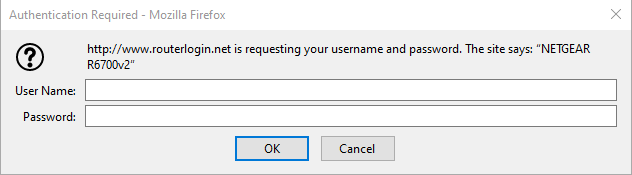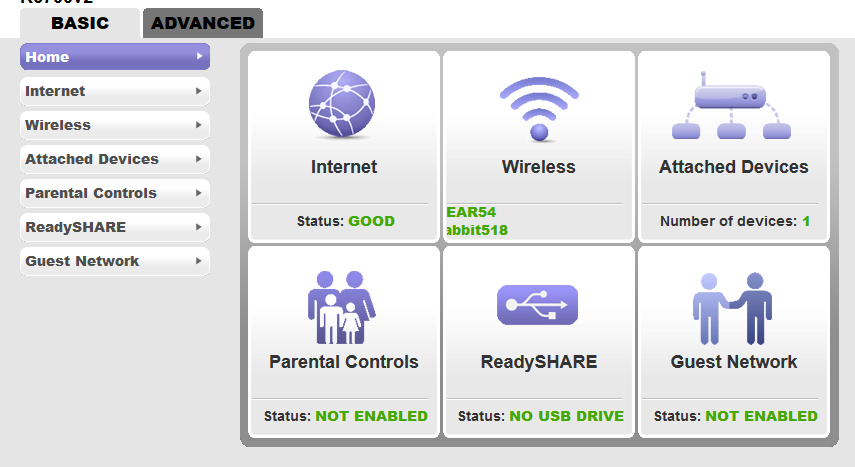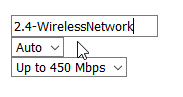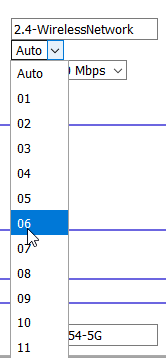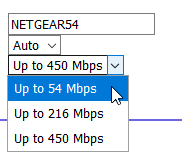Here you will find various Cisco CCNA 200-301 labs we have decided to provide FREE to you! These labs were created and we felt they were not advanced enough for our CCNA Lab Workbook. They are either not complex enough, do not cover multiple concepts, or do not have enough commentary explaining what we want to accomplish in each lab and why you are doing each step. These labs are basically just simple configurations and not what we would really call labs. Why? Because they do not really help you learn.
Objective: In this lab, you will configure a Small Office Home Office (SOHO) WiFi router’s SSID, channel, and speed.
Hardware Requirements
- A SOHO router
- A PC
- Ethernet cable
Setup
- Connect the ethernet cable to the ethernet port on the PC
- Connect the other end of the ethernet cable to the first port on the router, not the internet (yellow) port.
- Plug in the power cable and ensure the router powers on
Router Configurations
1. Open your browser and connect to the router by entering the IP address of the router in the address bar. The default address is most commonly 192.168.0.1, 192.168.1.1, 192.168.1.254, or 10.0.0.1.
2. A login option will appear, the default username and password can be looked up online or some routers have them printed on the device label. Many commonly use “admin” and “password”.
3. On the routers homepage as shown in this example there is a button to configure the wireless settings, select this option.
4. The following window will appear or something very similar allowing access to the wireless settings for all available wireless networks. In this lab, we are only making changes to the 2.4 Ghz network. These settings show an example of a default factory setting.
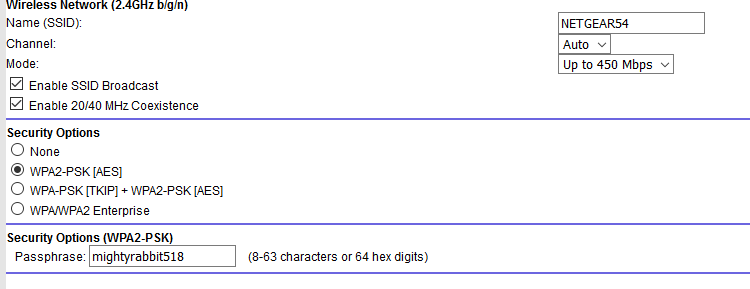 5. The four areas of concern are “Name (SSID)”, “Channel”, “Mode”, and “Passphrase”.
5. The four areas of concern are “Name (SSID)”, “Channel”, “Mode”, and “Passphrase”.
The Service Set IDentifier or SSID is the name of the wireless network you see in your laptop or mobile device when searching for a network to connect to. In this example by default, it is called “NETGEAR54”.
The Channel refers to smaller bands of sections of the frequency being used for the wireless network, in this case 2.4 Ghz. There is often an auto option that will attempt to find the least crowded channel to reduce congestion.
The Mode can sometimes also be labeled as “Speed”. This refers to the maximum possible transmission speed of the router’s wireless function. This is not a guaranteed speed as many other factors play a role in determining how fast your wireless network functions.
And finally, the passphrase refers to the required password or passphrase to log into the wireless network. This router is using WPA2-PSK by default which is a type of network authentication.
6. Let’s Change the WiFi network’s name or SSID. We will use the name “2.4-WirelessNetwork”.
7. Now, let’s change the channel to a specific one we know is not in use in our area, channel “06”.
8. Let’s change our Mode to 54 Mbps.
9. Now, we’ll change the passphrase.
You have now changed the wireless network’s name, channel, mode, and password! These are some basic steps to ensure functionality and security in SOHO wireless networks.