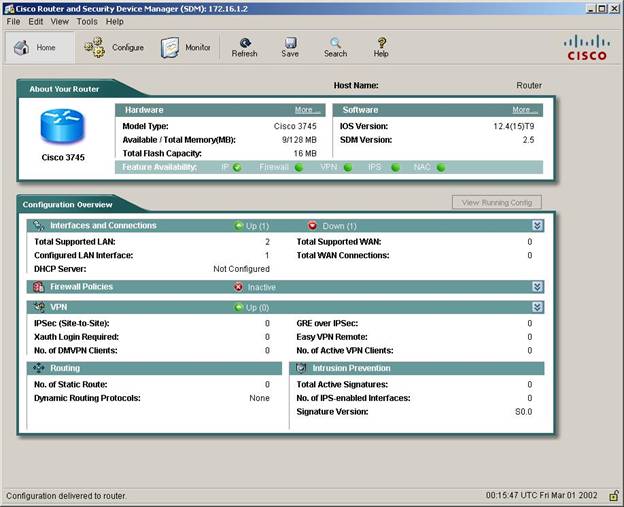
Router(config)#ip http server
Router(config)#ip http secure-server
Router(config)#ip http authentication local
Router(config)#username ciscokits privilege 15 secret ciscokits
Router(config)#line vty 0 4
Router(config-line)#privilege level 15
Router(config-line)#login local
Router(config-line)#transport input telnet ssh
In the initial screen of Cisco SDM you will see information about your router and the configuration overview. You are also able to see the running configuration by pressing the “View Running Config” button.

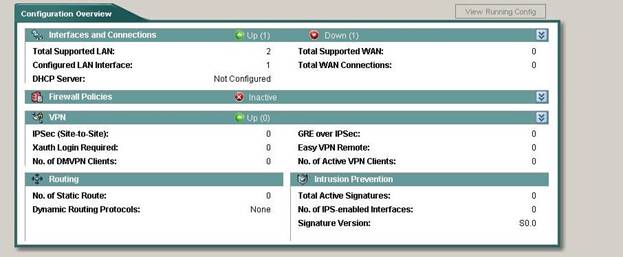
The “Configuration Overview” area shows you a basic overview of your configuration:
- Interfaces and Connections – this area contains information about your configured LAN and WAN connections and also displays if a DHCP has been configured or not.
- Firewall Policies – this area shows firewall-related information, such as the number of trusted (inside), untrusted (outside) and DMZ interfaces, the name of the interface to which the firewall has been applied. In our case, we didn’t configured a firewall yet, and it says it’s Inactive.
- VPN – here you will find information about your configured VPN connections.
- Routing – this area shows the number of static routes and which routing protocols are in use
- Intrusion Prevention – this is where you will find the number of IPS-enabled interfaces and the number of active signatures.
Next, we have the configuration screen.
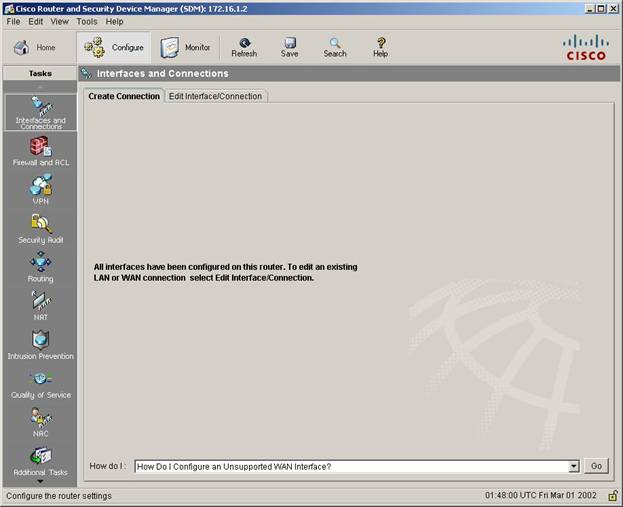
In the configuration screen, you are able to easily configure some basics of your router using the intelligent wizards. We will discuss how to configure a default route and ACLs in further lessons, as requested by the Cisco CCNA exam.
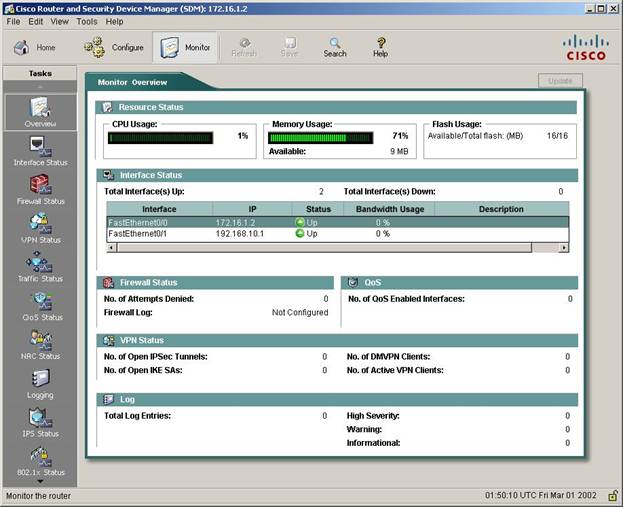
You are able to monitor your router from the Monitor section. Here, you will able to see the status of your router in real-time. In the overview screen, you will see brief information from all sections. If you need detailed information, you can use the status section on the left dedicated to the information you need, such as Interface Status, Firewall Status, or VPN Status.
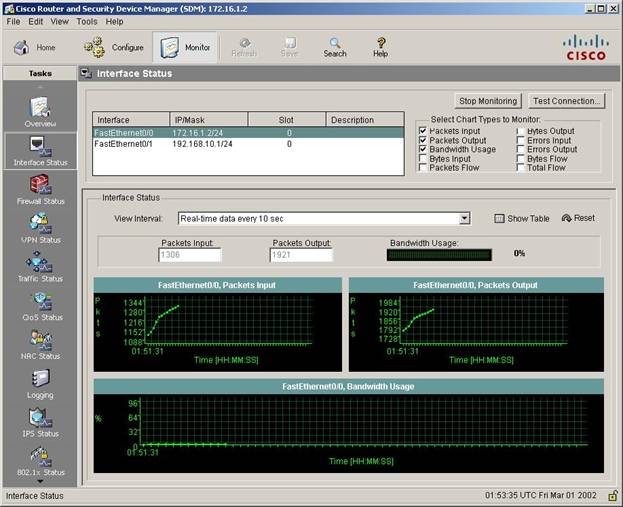
We hope you found this lesson helpful in your preparation for the CCNA exam. As said before, expect more and more concepts on your CCNA exam. At CiscoKits we make our best to deliver high quality certification information based on real-life scenarios.
