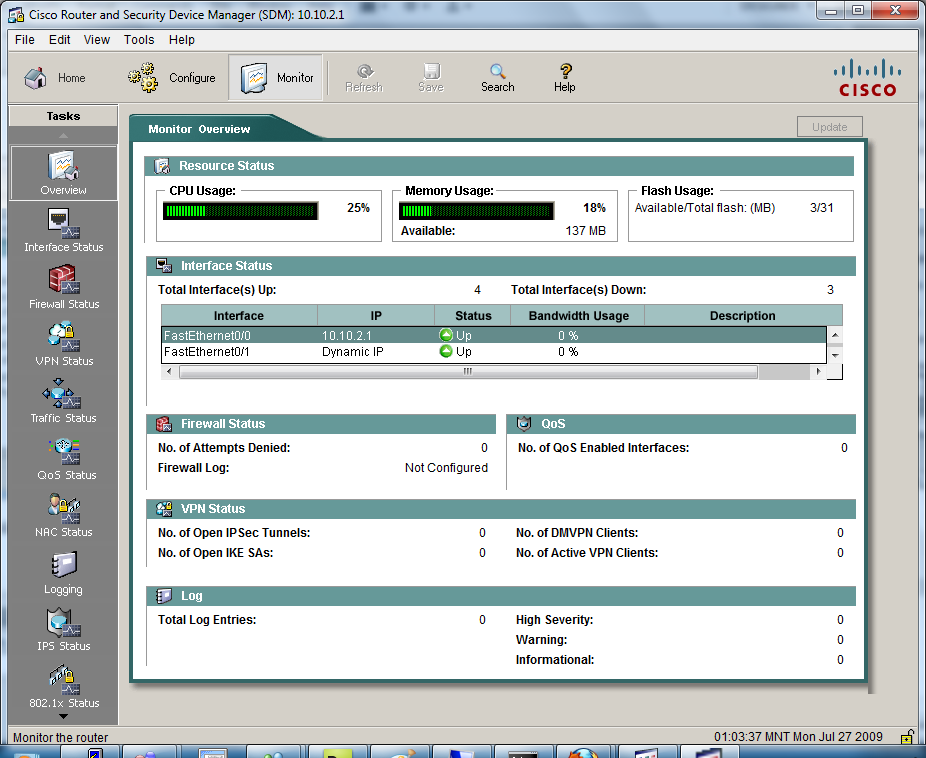These labs are not as good as the labs in our full blown CCNA Lab Workbook. The labs in our full blown CCNA lab workbook include theory as we step you through each lab, detailed information on why you are entering each command and review questions and answers at the end of the labs. So these labs are ok for free…but we offer a much better product consisting of 60 labs covering 400 pages of CCNA material to help you pass your CCNA Certification Exam in the workbook at this link CCNA Lab Workbook!
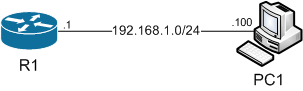
The purpose of this lab is to briefly explore the functionality of the Cisco Secure Device Manager on a router.
Hardware Required for Lab
- Cisco Router with one Ethernet or FastEthernet port
- One straight through Cat 5 cable
- One Console Cable
- A PC to connect to the router
- Cisco SDM either local or on the router.
Commands Used in Lab
username – Used to create user accounts on the device.
username
ip http server – Enables an http server on the router.
ip http port – Used to change the port that the http server listens on; default is 80.
ip http authentication local- Changes the authenticaion method the http server uses to the local database.
Cisco Secure Device Manager is a Java based easy to use GUI that can help novice professionals quickly configure their routers without a need for knowing too
much about Cisco’s CLI. SDM is an evolution of the fairly useless tool PIX Device Manager which as the name implies a GUI tool to help configure those evil PIX firewalls. Cisco decided to overhaul their GUI tools after they started losing business to company’s such as Sonicwall whose products aren’t as robust as Cisco’s offerings but had a pretty easy to use GUI for management.
The first step to enabling SDM is downloading it. You can get SDM here *Cisco login is required
Before we can install SDM we will need to setup a few things on the router: We need to enable a https server on the router and we need to create some user accounts.
First lets create a user account on the router
2611XM#conf t
Enter configuration commands, one per line. End with CNTL/Z.
2611XM(config)#username ciscokits password cisco
2611XM(config)#username ciscokits privilege 15
The syntax for making adding a user on the router is username
Next we need to setup a web server on the router.
2611XM(config)#ip http server
2611XM(config)#ip http port 8080
2611XM(config)#ip http authentication local
Now that the router is setup to use SDM we can install the client by running the setup.exe. When you run through the setup wizard it will install the latest java if you
don’t already have it installed on your computer. When you get the “Install Options” page you’ll need to be a design decision of whether or not you will install SDM on the router or just on the computer. The difference is that if you install SDM on the router you will be able to run SDM from any computer that can reach the router but the downside is it takes up space on the router which the device may or may not have.
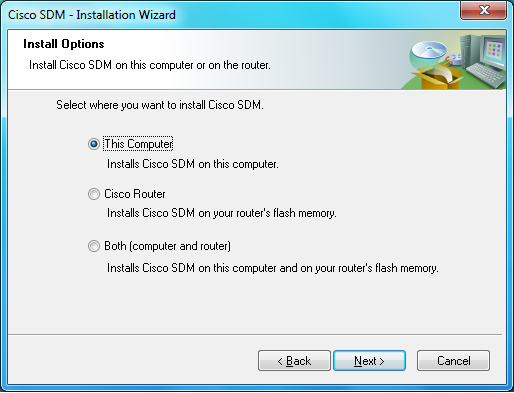
For now we will choose the “This Computer” option, after the install is we will launch SDM and enter the router’s IP address and port number we assigned.
If you choose to install SDM on the router you will have to enable telnet on the router with
2611XM(config)#line vty 0 4
2611XM(config-line)#login local
Then you will have to enter in the login credentials in the install window
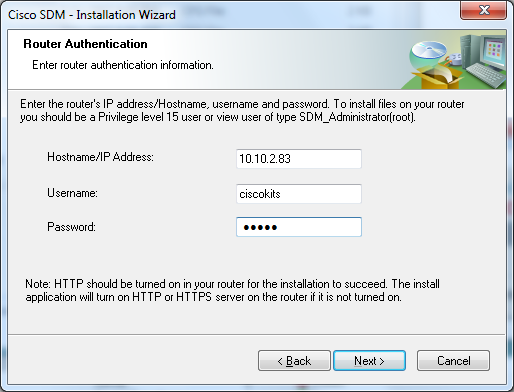
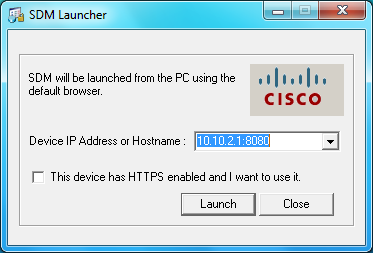
After you log in this the first screen you will see in SDM is Home which is a summary page showing a various information about your router.
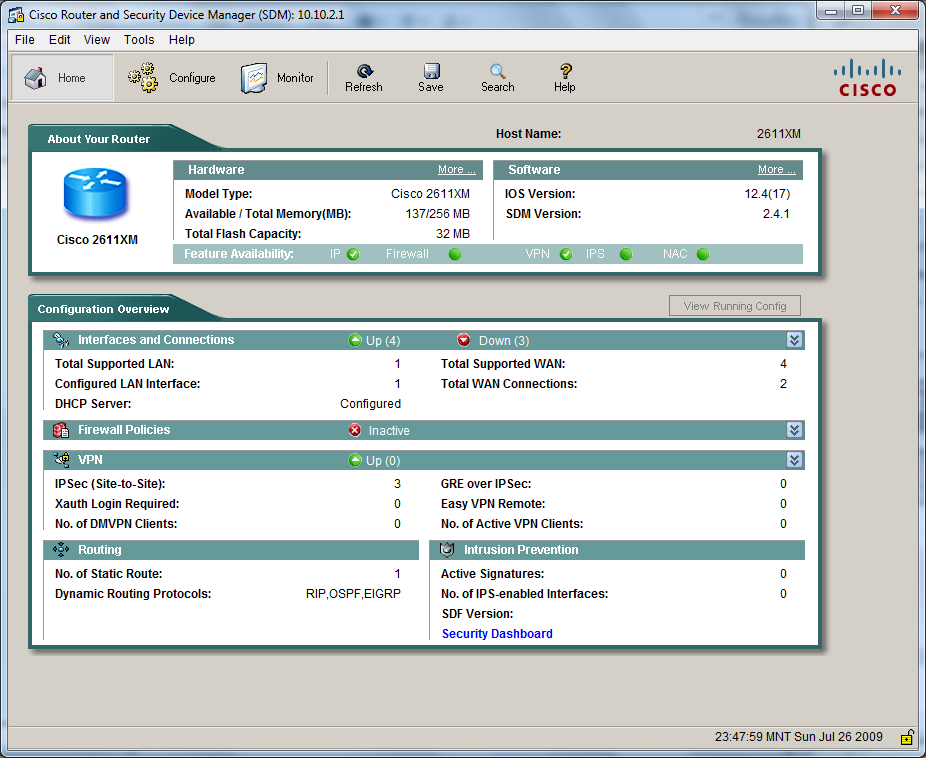
A good tip for people trying to get used to the command line is to enable the “Preview commands before delivering to router.” It will show the commands
SDM will send to a router after you are done configuring via the GUI.
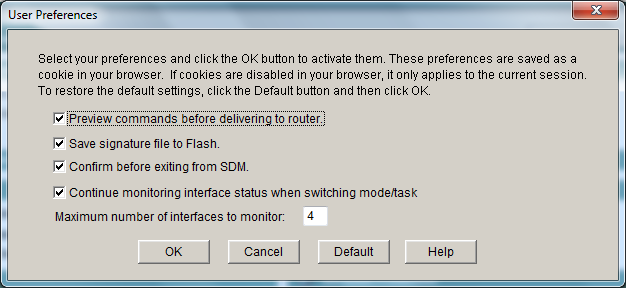
The “Configure” tab is where all the configuration options are in SDM. At the CCNA level you’ll only need to use a few sections.
These sections are:
Interfaces and Connections
Firewall and ACL
NAT
Security Audit
Below is the screen of the “Interfaces and Connections” section.
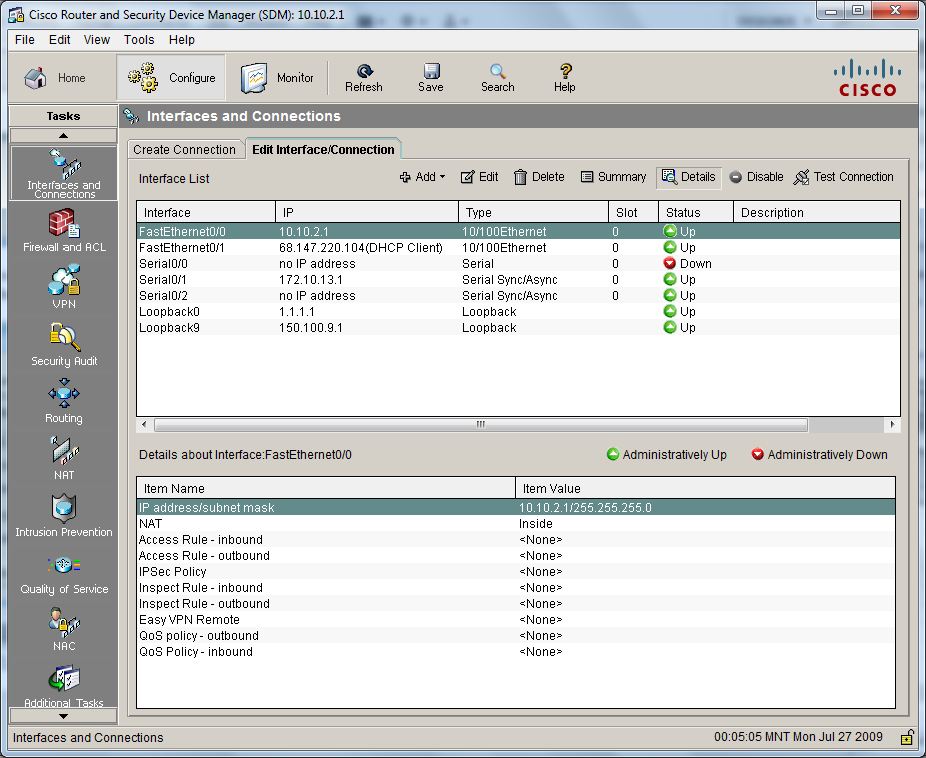
undefined
The last tab of SDM is the Monitoring tab which can be used to monitor various statistics on the router. The monitor tab is shown below.