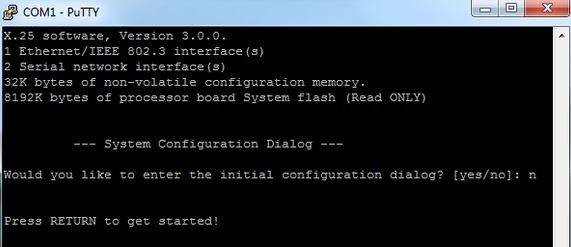A CCNA’s Guide To Traversing a Cisco Router’s IOS Modes
One the first day of self-study or boot camp training, some CCENT and CCNA students say they are a bit intimidated by the console session and how to navigate around it. So we wanted to write a quick primer for those CCENT and CCNA exam candidates to give them the confidence they need to jump right into the console and using the Cisco IOS.
You will establish your console session to your Cisco router or Cisco switch with a terminal emulator such as PuTTY or HyperTerminal. Then as you Cisco router starts to boot you will see a console session similar to the screen shot below.
The first thing you will see is a prompt if you want to enter the initial configuration dialog as shown below. You can terminate the menu driven process offered by the Cisco IOS. As a perspective CCNA candidate, you are going to do all of your Cisco IOS configuration from the command line since that is what is covered on the CCENT and CCNA exams. To terminate the menu driven configuration, simply type the letter n and hit enter.
CCNA Console Session
IOS Modes
You will then be dropped to the user exec mode or privilege level 1 mode. The more common name you will hear it referred to is user exec mode because that is so much easier to say. The user exec mode is identified by the name of the device and the greater than sign after it like this:
Router>
In user exec mode, you capabilities are quite limited. You can’t configure the router, you can’t see any configuration information, you can’t change anything. About the only thing you can do is some very basic monitoring of the Cisco device and review things like routes in the routing table and status of the various interfaces on the Cisco router or Cisco switch.
The next Cisco IOS mode we will discuss is called enabled mode, or privilege level 15 mode, or privileged exec mode. This is where some CCNA students get a little confused with all the names that mean the same thing. Again, the most common nomenclature for this mode is enabled mode since it is the quickest and easiest to say. So how do you get into enabled mode? Simply type enable <enter> at the user exec mode. See the sample below.
Router>enable
Router#
See how the character after the hostname changed from > to #. That designates that you are now in enabled mode. Once we are in enabled mode, basically it is akin to being a Administrator on your Windows based computer or having root privileges in Unix . In this mode you will be able to view the Cisco router or Cisco switch’s configuration, restart the device, monitor the device and here is the biggie…go to where the CCNA’s earn their money; the configuration mode.
You access the Cisco device’s global configuration mode by typing configure terminal at the prompt as shown below.
Router#configure terminal
Route(config)#
Notice how the prompt now changed to have a designation that you are in config mode after the hostname. This is where the CCNAs start to earn their money! Here is where you will actually configure the Cisco device so it operates a peak performance on your network. We will cover a few of the major submodes in the global configuration below.
The first you will jump into as a CCNA is to configure an interface on a router. To do that you will go into interface mode. That is done by typing the actual interface designation and then it will drop you into the interface mode so you can configure it with an IP address or such. Note how the designation changed to config-if.
Router(config)#interface fa0/0
Router(config-if)#ip address 192.168.1.1 255.255.255.0
Mode Review
So let’s do a quick recap of our CCENT/CCNA exam IOS modes, the various names they can be called and what you can do in each mode.
–User exec mode or privileged level 1 mode = basic Cisco device monitoring.
–Enabled mode or privileged level 15 mode or privileged exec mode = root administrative context. In this mode you have the ability to move to the configuration level to configure the Cisco device.
–Global configuration mode – this is where you can jump between all the different submodes like interface mode, subinterface mode, line mode, router mode, etc do configure the router.
Hopefully you found that this overview of the various Cisco IOS modes was helpful in preparing your for your Cisco CCENT and CCNA exam. Please see our other blog entries to review various CCNA exam scenario questions and how to approach them.